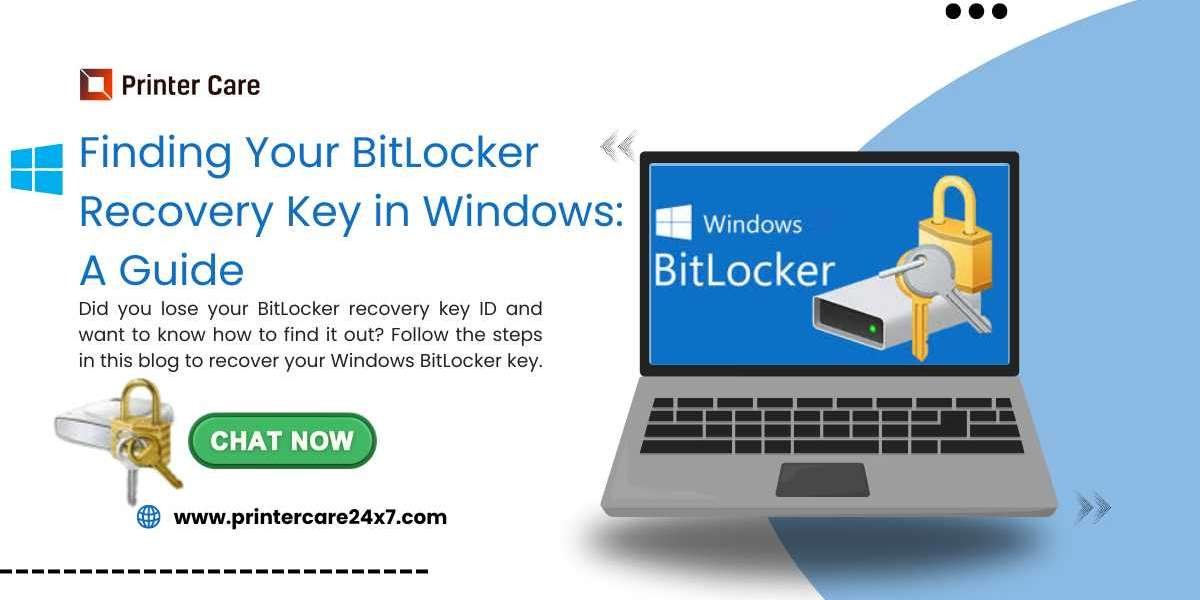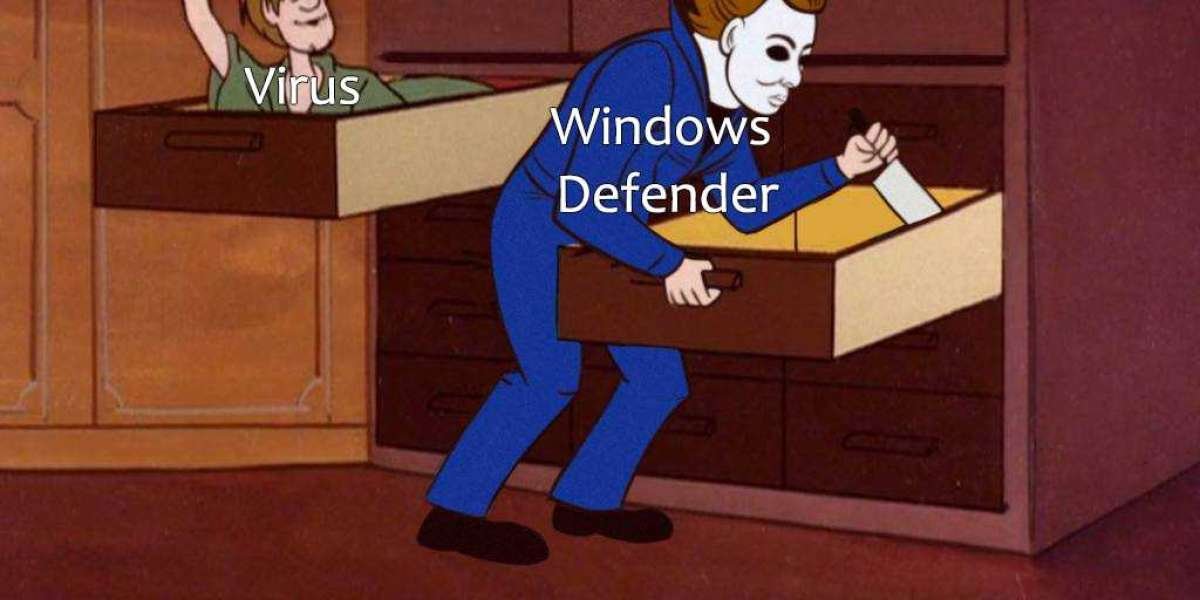BitLocker is a robust security feature that encrypts your hard drive to protect sensitive data from unauthorized access. However, in certain situations, you may be prompted to enter your BitLocker recovery key to unlock your drive. This guide will walk you through finding and using your BitLocker recovery key to regain access to your encrypted drive.
What is a BitLocker Recovery Key?
The BitLocker recovery key is a 48-digit code used to unlock your encrypted drive if you can’t access it with your regular password or PIN. This key acts as a backup in case something goes wrong with the system, such as a hardware change, BIOS update, or an error with the Trusted Platform Module (TPM), preventing the system from unlocking the drive normally. Without this recovery key, you won’t be able to access your data, so it is crucial to keep it in a secure, but accessible location.
Why Do You Need the BitLocker Recovery Key?
You might be asked for the BitLocker recovery key in the following cases:
1. **Hardware Changes**: If you’ve replaced or updated your computer’s hardware, such as the motherboard, BitLocker may detect the change and lock your drive for security reasons.
2. **System Errors**: If there’s a system error or corruption that prevents Windows from unlocking the drive, the recovery key will be required.
3. **Forgotten Password or PIN**: If you forget your BitLocker password or PIN, the recovery key will allow you to regain access to the drive.
How to Find Your BitLocker Recovery Key
There are several ways to locate your BitLocker recovery key:
1. Microsoft Account
If you’ve linked your BitLocker-protected device to your Microsoft account, your recovery key may be stored online.
- **Step 1**: Go to the [Microsoft recovery key page](https://account.microsoft.com/devices/recoverykey).
- **Step 2**: Sign in with the Microsoft account linked to your device.
- **Step 3**: Find the recovery key associated with your device listed on the page. Copy it from here.
2. Printed Copy or USB Drive
If you saved or printed the recovery key when you first set up BitLocker:
- Check your physical records or safe place where you may have stored the printed copy.
- If you saved the key to a USB drive, plug it into your computer and search for a file called **BitLockerRecoveryKey**.
3. Active Directory (For Work/School Accounts)
If you’re using a work or school device connected to a network, the IT department may store the recovery key in the **Active Directory**.
- Contact your IT administrator to retrieve the recovery key.
4. USB or External Storage
In some cases, you might have saved your recovery key to an external storage device such as a USB flash drive.
- Insert the USB drive into your computer and search for the key file, typically named **BitLockerRecoveryKey**.
How to Use the BitLocker Recovery Key
Once you’ve located your recovery key, here’s how you can use it:
1. When Prompted for the Key
If your computer asks for the recovery key during startup:
- **Step 1**: Enter the 48-digit recovery key exactly as it appears.
- **Step 2**: After entering the key correctly, your system will unlock, and you will be able to access your data.
2. Using Windows Recovery Environment (WinRE)
If your system doesn’t boot normally and you need to access the recovery options:
- **Step 1**: Restart your computer and press the **F8** key (or Shift + F8) to enter recovery mode.
- **Step 2**: Navigate to **Troubleshoot Advanced Options BitLocker Recovery**.
- **Step 3**: Enter the 48-digit recovery key when prompted.
Tips for Storing Your BitLocker Recovery Key Safely
It’s essential to keep your BitLocker recovery key in a secure, but accessible location. Consider these options:
Microsoft Account: Store the key online for easy retrieval.
Print it: Keep a printed copy in a safe or secure place.
USB Drive: Save it to a USB drive and store it in a secure location.
Cloud Storage: Upload the key to encrypted cloud storage for easy access.
Conclusion
The BitLocker recovery key is a critical backup that ensures you can still access your encrypted drive if something goes wrong. By following the steps outlined in this guide, you can quickly locate and use your recovery key to regain access to your data. Remember to store the key securely, as it is essential for protecting your sensitive files and ensuring that they remain accessible when needed.